Nervecentre V8.1 Help for Users
Merging patient records
If a patient has two or more patient records, you can merge those patient records from Patient Detail > Patient admin > Merge patient.
For example, an unknown patient attends UEC and you register them as an unknown patient called Tango Golf. You later find out that the patient is Jill Green. Jill Green already has a patient record in Nervecentre. From Jill Green's patient record, you merge the patient record for Tango Golf into the patient record for Jill Green. Jill Green now has one patient record in Nervecentre.
You can only merge two patient records if specific conditions are met. For example, if both patient records have no outstanding merge requests.
Read about when you can merge two patient records
When you merge two patient records, you can choose some of the information you want to keep, but Nervecentre also automatically keeps or moves some information.
Read about what happens when you merge patient records
You can view the history of merge requests from Patient Detail > Patient admin > View merge history. The history shows the details from the merged patient records.
You can also revert a merged patient record back into two separate patient records. For example, if your merged the records in error.
Merging patient records on a mobile
You can't do this on a mobile.
Merging patient records on a desktop
 About retained and non-retained patient records
About retained and non-retained patient records
When you merge a patient record into another patient record, you have:
-
A retained patient record
This is the record you want to keep.
-
A non-retained patient record
This is the record you want to merge into the retained patient record.
Your organisation might have different names for these patient records. For example, retained patient records might be called major records, and non-retained patient records called minor records.
 When can I merge two patient records?
When can I merge two patient records?
You can merge two patient records if:
-
Both patient records have the same NHS number A unique 10 digit number given to patients in England and Wales. A patient is given an NHS number when they are born, or on their first visit to a healthcare provider.
Or, the non-retained patient record is marked as 'Superseded' in PDS Personal Demographic Service, an NHS system. The PDS helps healthcare professionals to identify patients and match them to their health records. It also allows them to contact and communicate with patients..
-
Neither patient record has a current visit
Or, only the non-retained patient record has a current visit.
-
Both patient records have no outstanding merge requests
-
The non-retained patient record wasn't previously merged into as a retained patient record
 What happens when you merge two patient records?
What happens when you merge two patient records?
The table below explains what happens if you merge two patient records.
|
Patient identifier numbers |
Nervecentre keeps the information from the retained patient record. For example, the patient's hospital number. |
|
Demographics |
You choose the information you keep from either record. |
|
Episodes of care |
Nervecentre moves episodes of care, and the activities in those episodes of care, from the non-retained patient record to the retained patient record. |
|
Observations Fluid balance |
Nervecentre moves observations and fluid balance charts from the non-retained patient record to the retained patient record. |
|
Assessments |
Nervecentre moves assessments from the non-retained patient record to the retained patient record. |
|
Clinical notes |
You can choose the information you want to keep in clinical notes with the scope 'Permanent'. Nervecentre moves clinical notes from the non-retained patient record to the retained patient record. |
|
Case notes |
Nervecentre moves case notes from the non-retained patient record to the retained patient record. |
|
Tasks |
Nervecentre moves tasks from the non-retained patient record to the retained patient record. |
|
Care plans |
Nervecentre moves care plans from the non-retained patient record to the retained patient record. |
|
EPMA |
If neither patient record has a current visit, you can't prescribe or administer inpatient medications. So Nervecentre doesn't need to move any medications between the records. Outpatient medications are linked to a specific appointment and episode of care. Nervecentre moves outpatient medications from the non-retained patient record to the retained patient record. |
|
Investigations |
Nervecentre moves investigations from the non-retained patient record to the retained patient record. |
If the non-retained patient record has a current visit, a warning appears but the merge request is not blocked. The visit, and clinical activities associated with the visit, are moved to the retained patient record. You must check all clinical activities, including observations, medications, clinical notes, and investigations.
 What happens when you revert a merged record?
What happens when you revert a merged record?
When you revert a merged record, Nervecentre returns the patient records back to its state before it was merged. Nervecentre keeps any changes made to the retained patient record after the merge. After you revert a merged record, you must check that the information in both patient records is accurate and up-to-date.
The table below explains what happens when you revert a merged record.
|
Demographics |
Nervecentre returns the retained and non-retained patient records back to their state before they were merged. If you made a change to the retained patient record after the merge, Nervecentre keeps those changes with the retained patient record. |
|
Episodes of care |
If you created new episodes of care in the retained patient record after merging the patient records, you can choose to keep the episodes in the retained patient record, or to move those episodes to the non-retained patient record. If a new episode of care includes an active visit, you can't move the episode of care to the non-retained patient record. |
|
Visits |
If during the merge process an active visit was moved from the non-retained patient record to the retained patient record, Nervecentre moves that visit back to the non-retained patient record, even if the visit is still active. |
|
Observations Fluid balance Assessments Clinical notes Case notes Tasks Care plans EPMA |
If the clinical activity is associated with:
|
|
Investigations |
If Nervecentre received new information about investigations after you merged the patient records, and that information is not associated with an episode of care, you can choose to keep the investigation with the retained patient record, or to move the investigation to the non-retained patient record. |
 Overview of Merge patient
Overview of Merge patient
From Patient Detail > Patient admin > Merge patient, you can merge a patient record into the patient record you are currently viewing.
After you start to merge a patient record into your current patient record, a table appears.
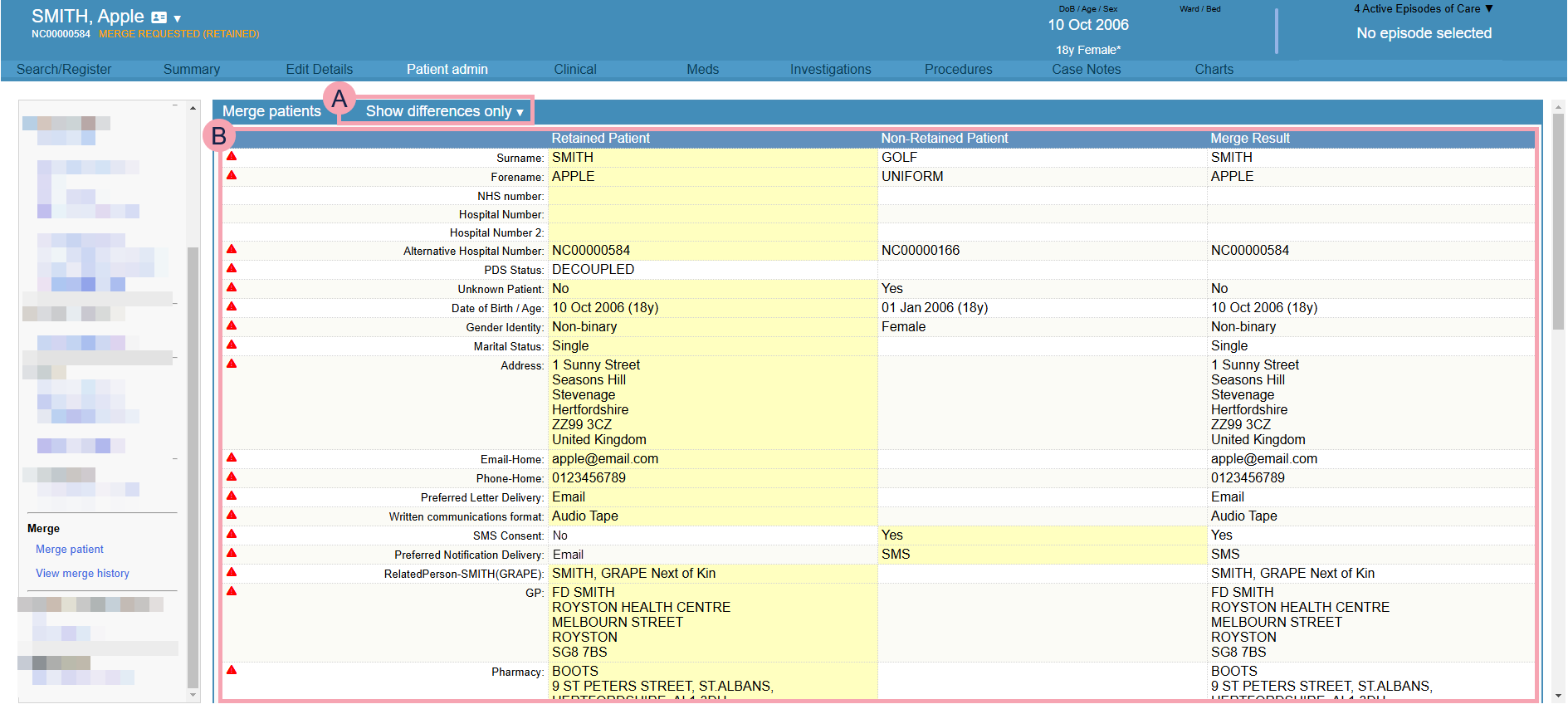
|
|
Select to choose information displayed in the table. You can view only the differences, only the populated fields, or all fields in the patient records. |
|
|
displays next to information that is different between the two patient records. Select the information you want to keep after merging the patient records. Any information you want to keep after the merge is highlighted in yellow. |
 Merging patient records
Merging patient records
You can't merge two patient records if both patients have current visits, if their NHS numbers don't match, or if one patient has an outstanding merge request.
-
Open the patient record you want to keep.
-
From Inpatients > Patient List > double-click on a patient's name > Patient Detail.
-
From Outpatients > Clinic List > double-click on a patient's name > Patient Detail.
This is the retained patient record.
-
-
From Patient Detail > Patient admin, select Merge patient.
-
Select Yes.
-
Select Choose.
-
Search for the patient record you want to merge into the retained patient record.
This is the non-retained patient record.
Read more about searching for a patient
MERGE REQUESTED (RETAINED) appears in the patient banner of the retained patient record.
MERGE REQUESTED (NON RETAINED) appears in the patient banner of the non-retained patient record.
-
Check the information in both patient records.
displays next to information that is different.
To change the information shown, from the top of the table, select ▼ and choose an option.
-
Select Continue.
Nervecentre displays the information in the current retained record, current non-retained record, and the retained record after the merge.
Any information you want to keep after the merge is highlighted in yellow.
-
Select the information you want to keep after the merge.
-
For some fields you can't choose the information you want to keep because Nervecentre always keeps the information from the retained record. For example, hospital numbers.
-
For some fields you can choose both the information in retained and non-retained records. For example, clinical notes with the scope permanent such as allergies.
-
-
Clear any information you don't want to keep after the merge.
-
Select a reason for merging the retained and non-retained records.
-
Optional: enter any notes.
-
Merge the patient records, or cancel the merge request.
-
To merge the patients records, select Continue > Confirm.
-
To cancel the merge request, select Cancel, enter a reason for cancelling the merge, then select Yes.
-
 Overview of View merge history
Overview of View merge history
From Patient Detail > Patient admin > View merge history, you can view the history of merge requests.

|
|
Select to filter merge requests. |
|
|
Select to search for merge requests. |
|
|
Select to export the history of merge requests to an .xlsx file. |
|
|
Shows the history of merge requests. You can group merge requests by their status. Select a completed merge request to view a table comparing the retained and non-retained patient records. You can revert a merged record. |
 Viewing the merge history of a patient record
Viewing the merge history of a patient record
-
Open the patient's record.
-
From Inpatients, select Patient List > double-click on a patient's name > Patient Detail.
-
From Outpatients, select Clinic List > double-click on a patient's name > Patient Detail.
-
-
From Patient Detail > Patient admin, select View merge history.
By default, complete and in-progress merge requests are shown.
-
To view all merges, select Completed and In Progress Merges > All Merges > .
-
To export the history of merge requests as a .xslx file, select
.
 Reverting a merged record to two separate records
Reverting a merged record to two separate records
You can't revert a merged record if the merge was completed before v8.1.
-
Open the merged patient record.
-
From Inpatients > Patient List > double-click on a patient's name > Patient Detail.
-
From Outpatients > Clinic List > double-click on a patient's name > Patient Detail.
-
-
From Patient Detail > Patient admin, select View merge history.
-
Select the latest completed merge request.
-
Select Revert Merge.
A list appears if you created new episodes of care after merging the patient records, or if you received information about Investigations that are not linked to an episode after merging the patient records.
-
For each item in the list, from Action, select an option.
-
Select Revert.
-
Select Yes - Revert Merge.
If the merge is successful, a confirmation message appears.
-
Check that the patient details and demographics are still up to date.
All changes to since the merge remain on the retained patient.
Did you find this article helpful? Yes No
Sorry about that. Our help is a work in progress and we welcome any feedback.
Why wasn't this helpful? Please select one reason:
Thanks for your feedback.
Great!
Thanks for taking the time to give us some feedback.

